Download Xplore.
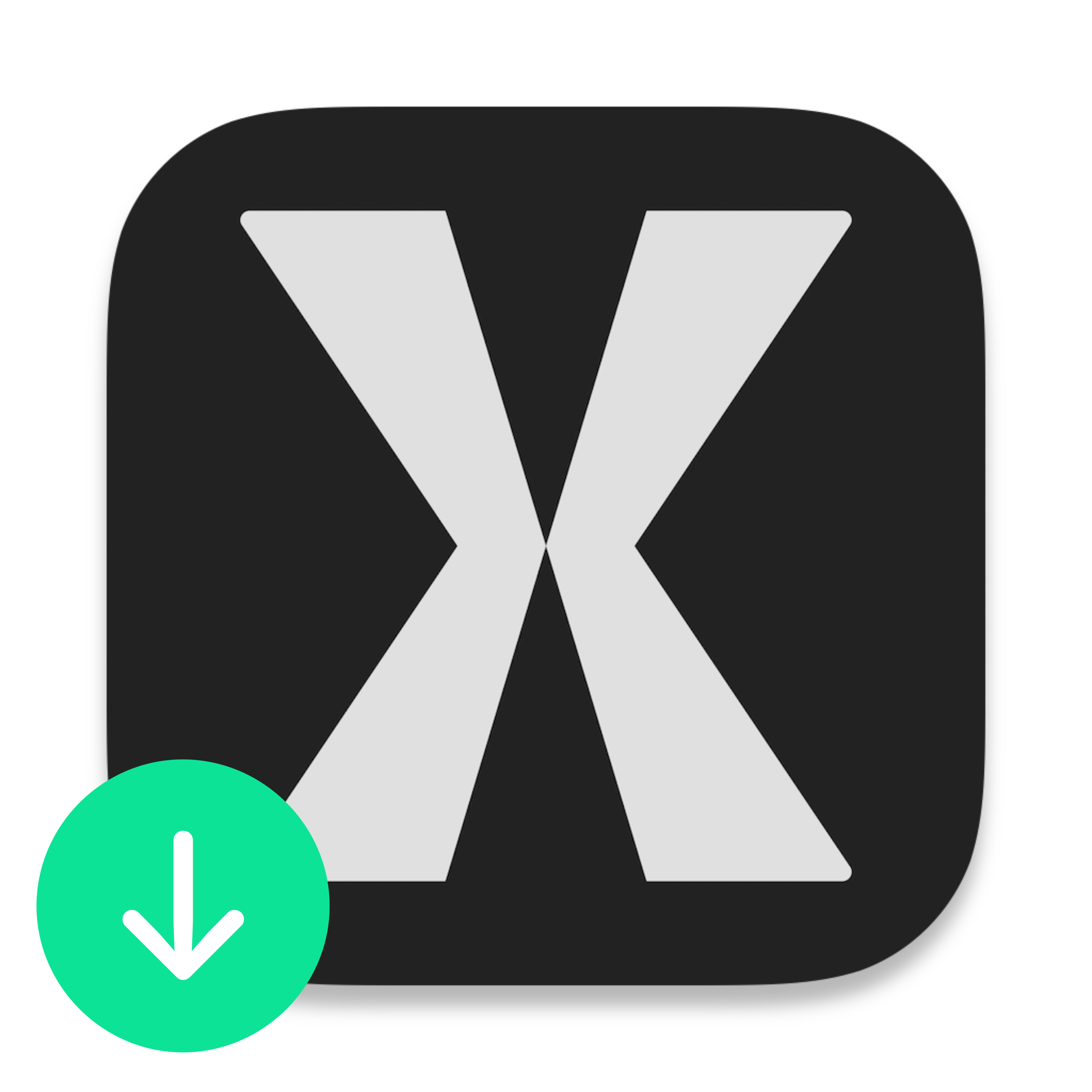
Exclusively for Mac.
Comes in an easy-to install Disk Image (.dmg) file.
Approximate installer size: 0.94 Megabytes
Version: 1.0.0
You're running an outdated version of Xplore. Follow the "Update Xplore" instructions at the bottom of the page.
Installation steps
1. Download the installer.
Click here to download the Xplore Installer.By doing so, you agree to the
Xplore License Agreement.
2. Mount the installer.
Once the installer is downloaded, control-click the installer and select Open, then Open Anyway.
3. Install Xplore.
When the installer window opens, drag and drop the Xplore icon into the Applications folder Icon.
Finder may ask for your username and/or password to verify installation.
If prompted, do so. Once Xplore has been installed to your Applications folder, eject the installer by dragging it into Trash.
Then, navigate to your Applications folder and control-click on the Xplore app and select "Open" then, when the alert opens, select "Open" again.
That's it! Thanks for installing Xplore.
To get the most out of Xplore, we suggest taking a look at our Tips and Tricks page.
Update Xplore
To update your version of Xplore, simply quit the Xplore app and then follow Steps 1, 2, and 3.Some alerts may not show up, since you aren't installing for the first time.